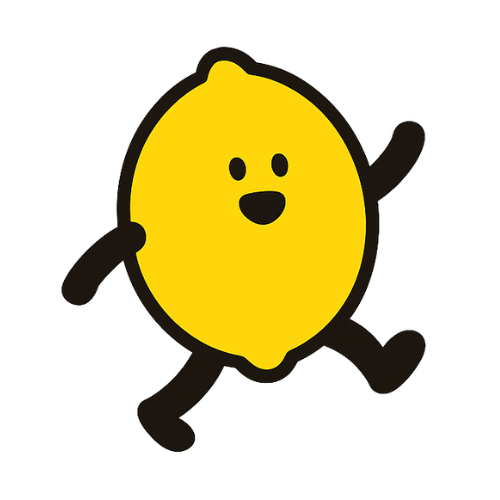How to Add Your First Product
Ready to make your first sale? 🎉 This quick guide shows you how to list your first product and start taking orders in minutes.
Step 1: Open the Product Form
You can start creating a new product in two ways:
- During Onboarding – the guided setup will prompt you to list your first product right away.
- From your Dashboard – go to the Products tab and click the Add New Product button.
Step 2: Fill in the Details
The product form is designed to be fast and simple. Here’s what to complete:
- Product Images – Add up to three photos. The first becomes the main photo for your product.
- Name – Choose a clear, appealing name like "Organic Meyer Lemons" or "Homemade Sourdough Loaf."
- Description – Tell buyers what makes your product special. A short story often sells best!
- Price & Unit – Set the price and how you measure it. For example, $5 per bag or $10 per kg.
- Stock – Add the available quantity. If stock runs out, customers can’t order more. You can leave it blank for unlimited stock.
Tip
Great photos and clear units (e.g., “Bag of 6”) help customers make decisions faster and can increase your sales.
What’s Next?
Once you save, your new product will appear on your storefront and is ready for you to share with buyers.